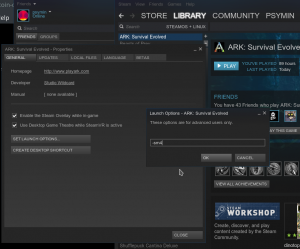ARK: Survival Evolved works out of the box on Linux. Rejoice!
There are, however, some issues with lighting and shaders that make certain parts of the game unplayable. Don’t worry, those parts aren’t essential but they’re super fun.
This is what I’ve done to reduce the lighting issues and make everything that I’ve encountered playable:
1. Use shader model 4.
Using shader model 4 is a piece of cake. Just pass the option “-sm4” in the launch options for the game. Right click on the library item named “ARK: Survival Evolved” and choose the “Properties” option at the bottom. Then click on “Set Launch Options…”. Enter “-sm4” and click “Okay”.
2. Disable blooms and light shafts.
The easiest way to disable blooms and shafts is to hit TAB and type in the following command:
r.BloomQuality=0
Followed by:
r.LightShafts=0
Unfortunately, doing it this way isn’t a permanent fix, so below are some steps to take to change them once and for all.
Open this file in the text editor of you choice.
steamapps/common/ARK/ShooterGame/Saved/Config/LinuxNoEditor/Scalability.ini
The file should be blank, but don’t fret if it isn’t. Add the following sections and settings:
[PostProcessQuality@0]
r.BloomQuality=0
r.LightShafts=0
[PostProcessQuality@1]
r.BloomQuality=0
r.LightShafts=0
[PostProcessQuality@2]
r.BloomQuality=0
r.LightShafts=0
r.LightShaftQuality=0
r.LensFlareQuality=0
[PostProcessQuality@3]
r.BloomQuality=0
r.LightShafts=0
r.LightShaftQuality=0
r.LensFlareQuality=0
Next, edit this file and add the text below.
steamapps/common/ARK/ShooterGame/Saved/Config/LinuxNoEditor/Engine.ini
[SystemSettings]
r.DefaultFeature.Bloom=False ; Allow editing of bloom
r.BloomQuality=0
r.LightShafts=0
Save all your files, exit the editors and launch. You *should* be good to go.